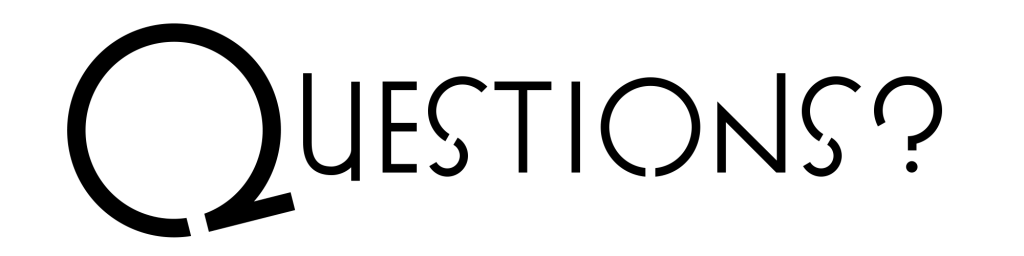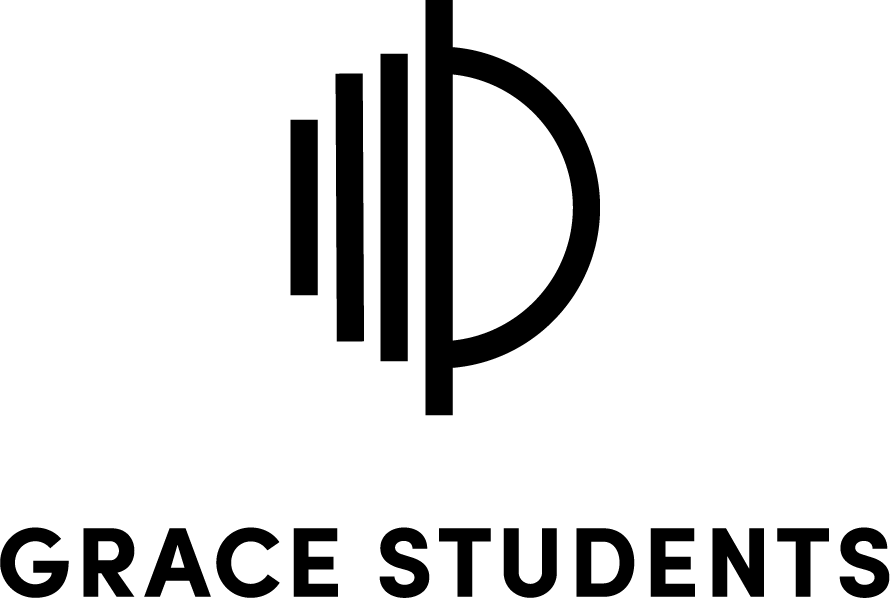Help Us Help You
By keeping your information up-to-date, you are helping the church staff know how to best contact you and keep you in the loop about information that makes sense for you. If you need help updating your information, just click the button below. Thanks for helping us stay connected!
Update Your Profile
Four things we’d love you to update are:
- Contact info and picture
- Communication preferences
- Privacy settings
- My Fit
Update your information yourself:
- Log in: mygfc.ccbchurch.com
- *If this is your first time, click Request Account. If the info you submit matches what we have, check your email to Activate your profile. If we have old information, please wait for an email from GFC for further details.
- Click on the circle in the top-right corner of the screen and click profile.
- Click the Edit Profile button to update your information and/or add your picture.
- Once you are done, tap Save.
1. Go to mygfc.ccbchurch.com
2. Click Request Account
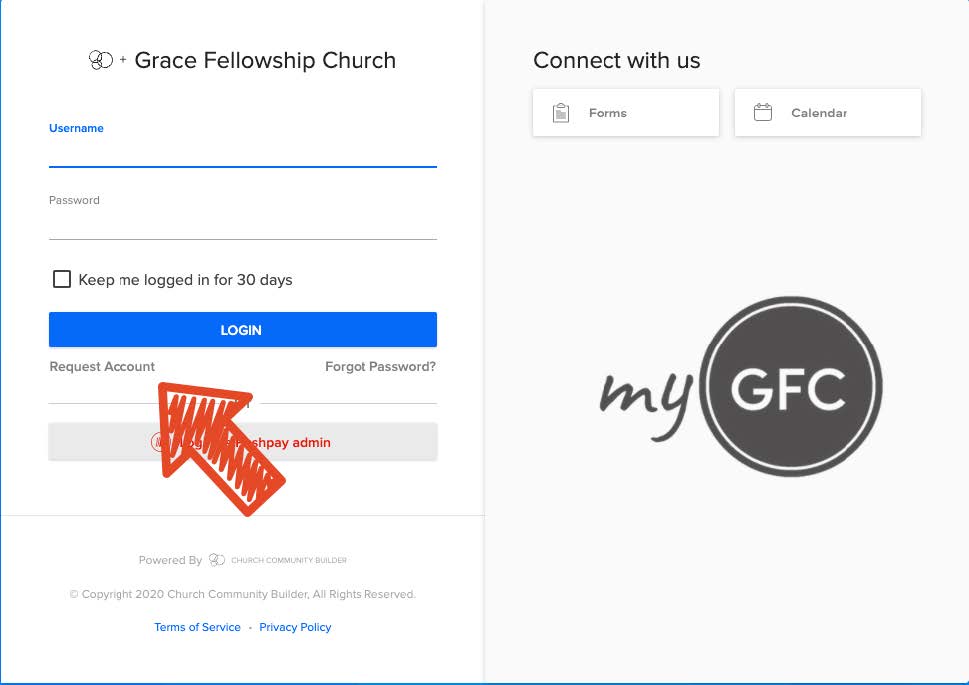
3. Select your campus
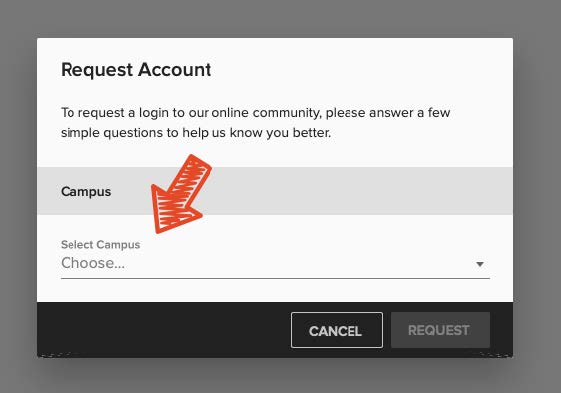
4. Enter your information
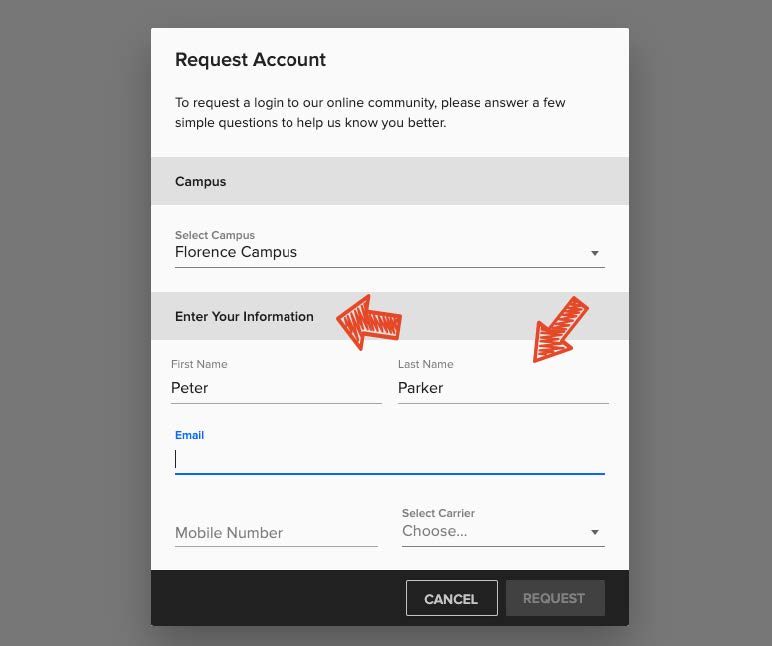
5. If your email matches what we have on file for you, you will receive an activation link in your email

*If your email does not match what we have on file for you, an administrator on staff will process the request, but please allow up to 2 business days for this request to be fulfilled. After you are processed, you will receive the activation email.
6. Once you are logged in, go to your profile
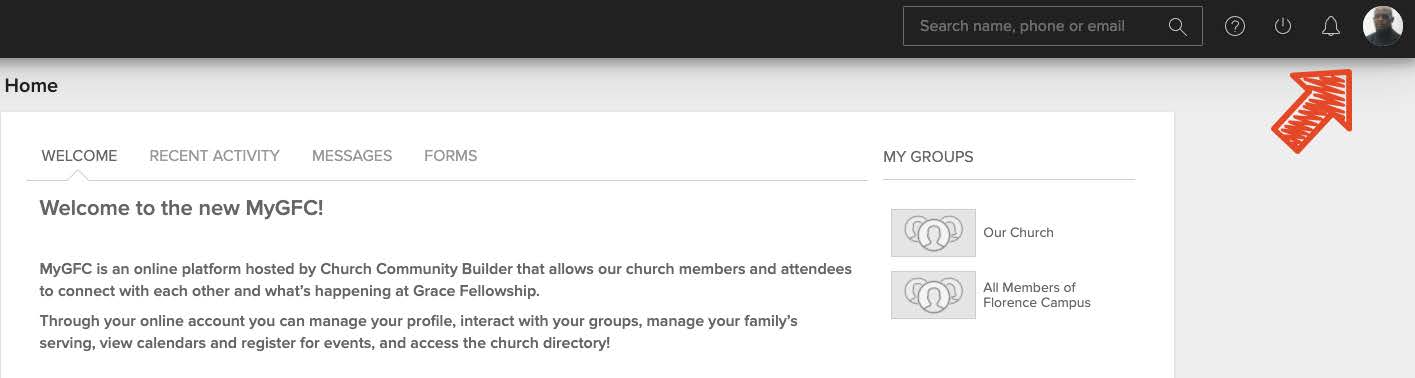
7. Under Actions, click Username/Password
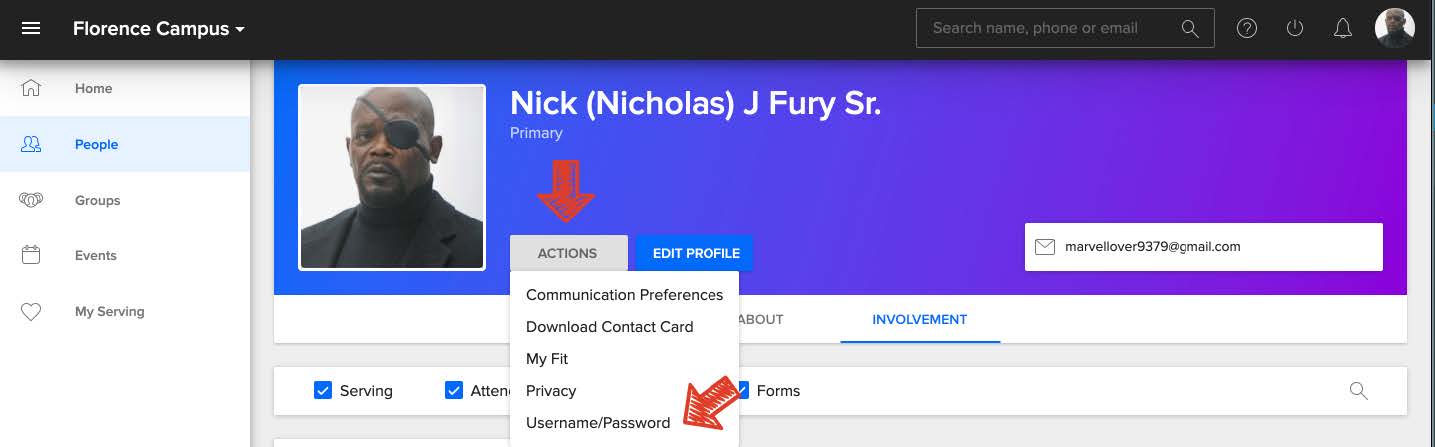
8. From here, you can edit either your username, password, or both
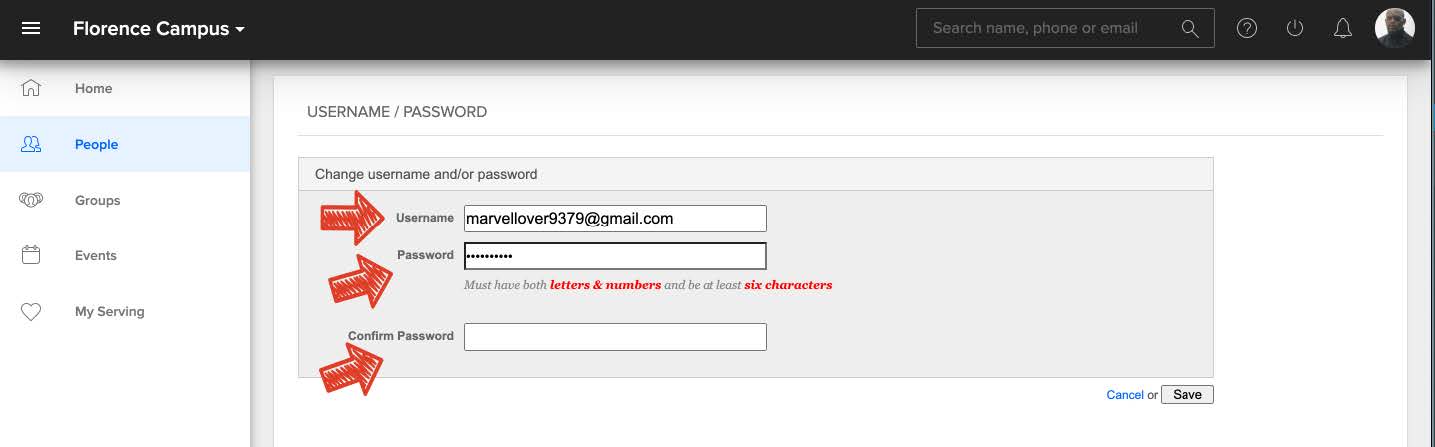
1. Go to mygfc.ccbchurch.com
2. Go to your profile.
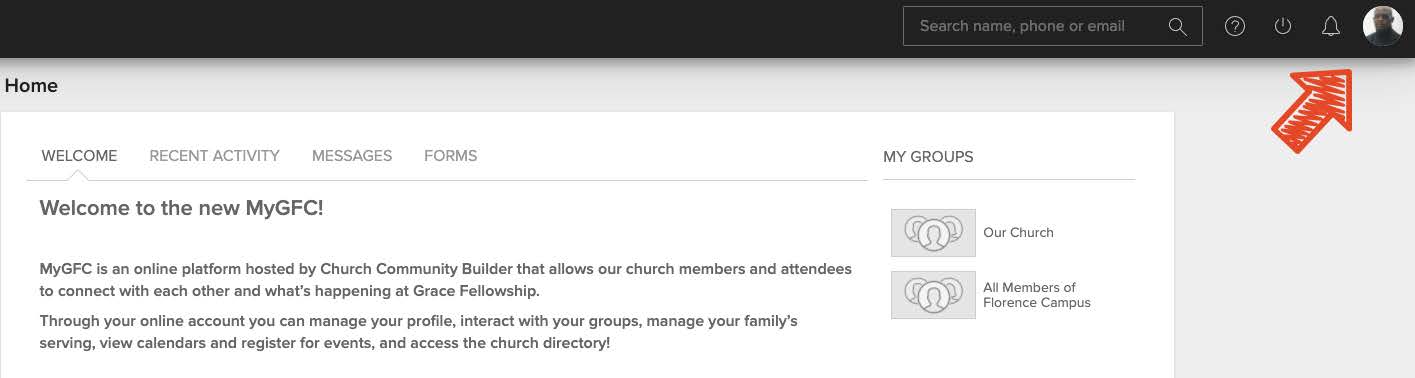
3. Click on the square beside your name, select your image, and hit choose. Then click Add.
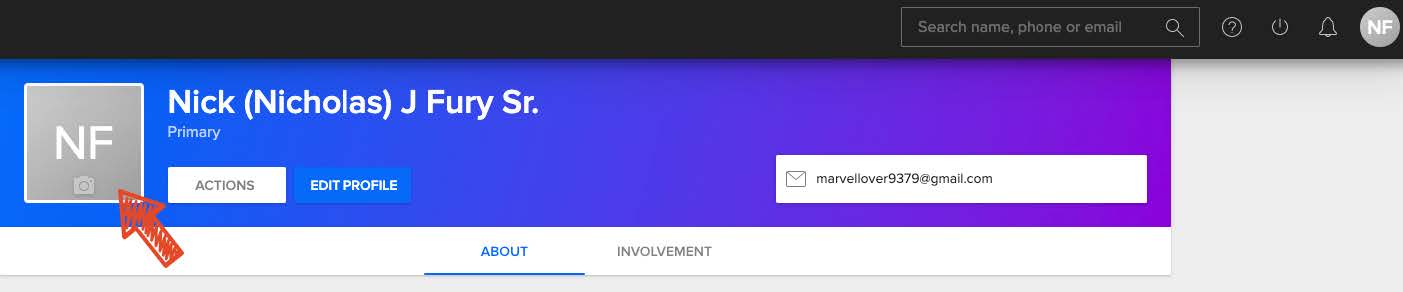
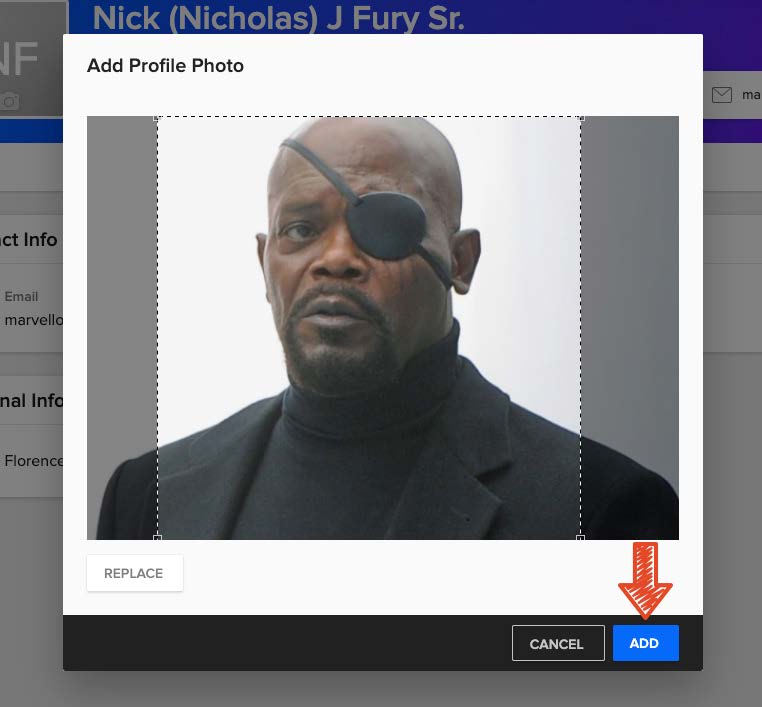
4. If you already have a photo you want to change, click on your picture and choose Replace, then follow the instructions above.
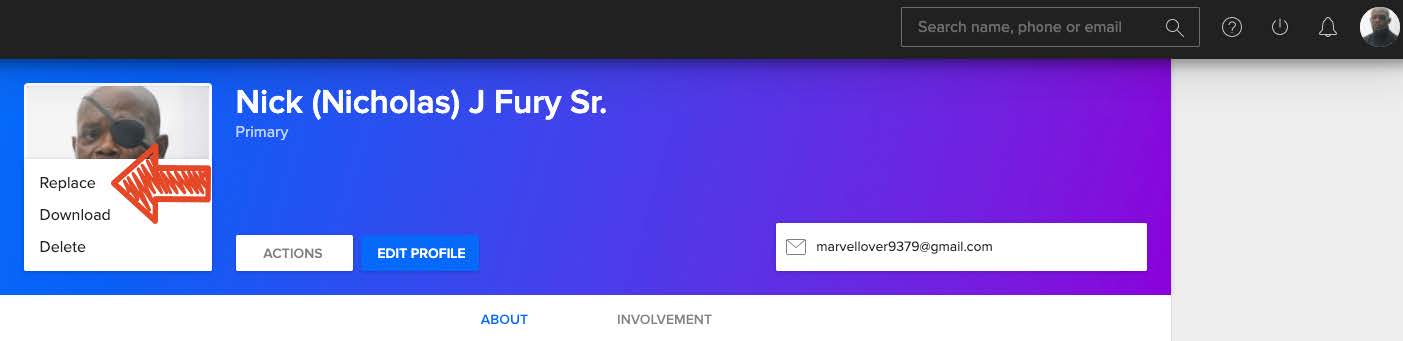
5. You can also upload a picture of your family if you go to your profile under the About tab under Family. There, you will find a camera icon. Click and choose your photo. We recommend 16:9 ratio photos or a landscape photo at least 720 pixels wide.
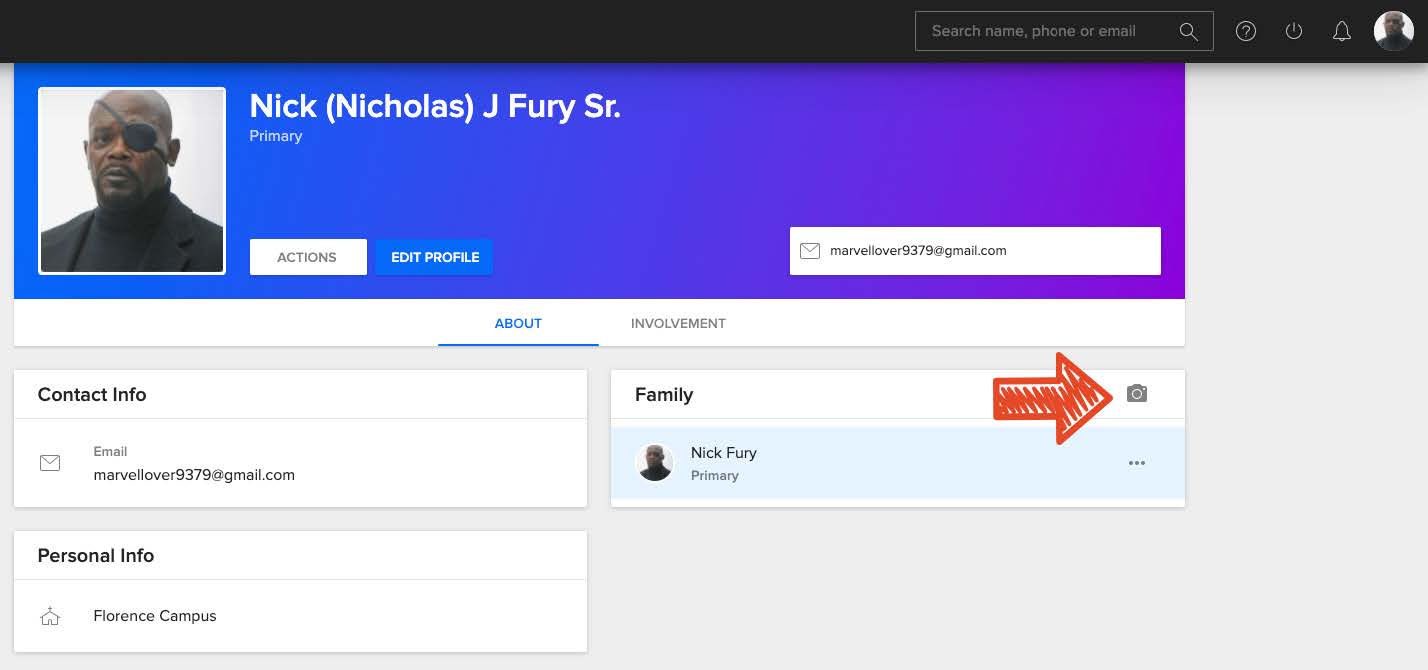
*Having trouble uploading your picture? Send it to us at [email protected] and we would be happy to upload it for you!
1. Go to mygfc.ccbchurch.com
2. Go to your profile
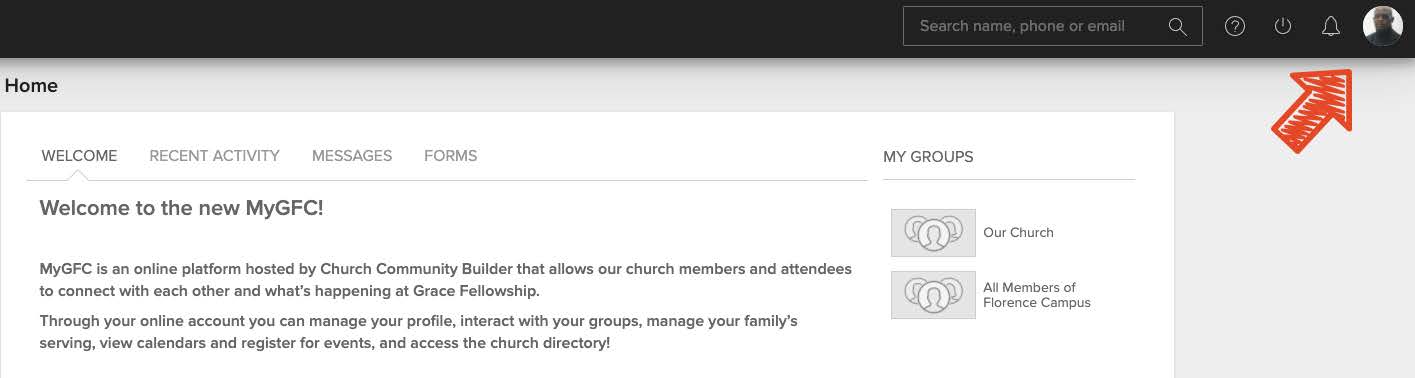
3. Click Actions, then Communication Preferences.
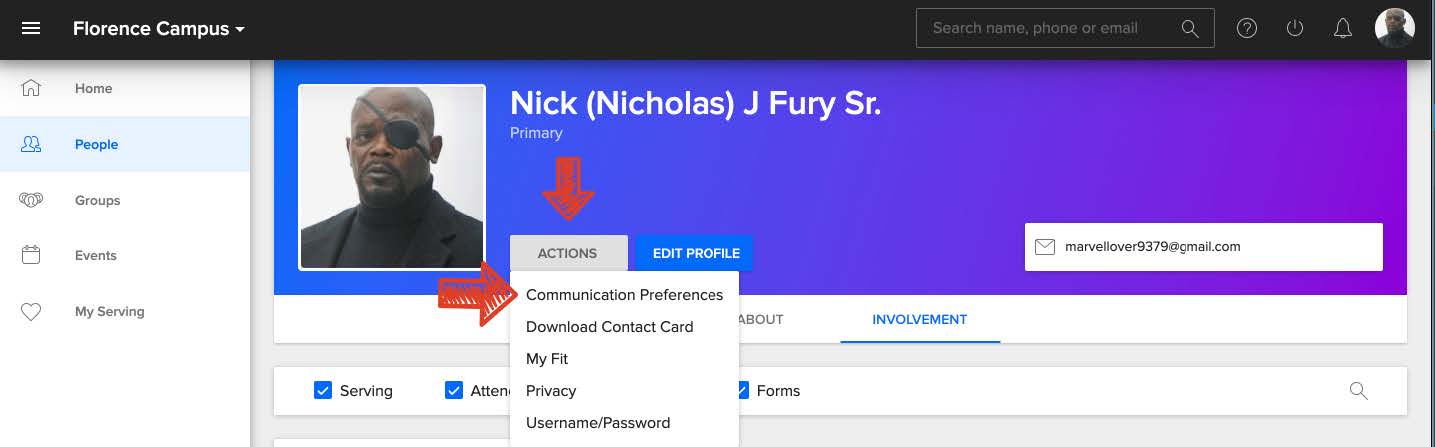
4. There, you can review the communication options you’d like to participate in and check the appropriate boxes. Hit Save Settings, and you’re done!
1. Go to mygfc.ccbchurch.com
2. Go to your profile.
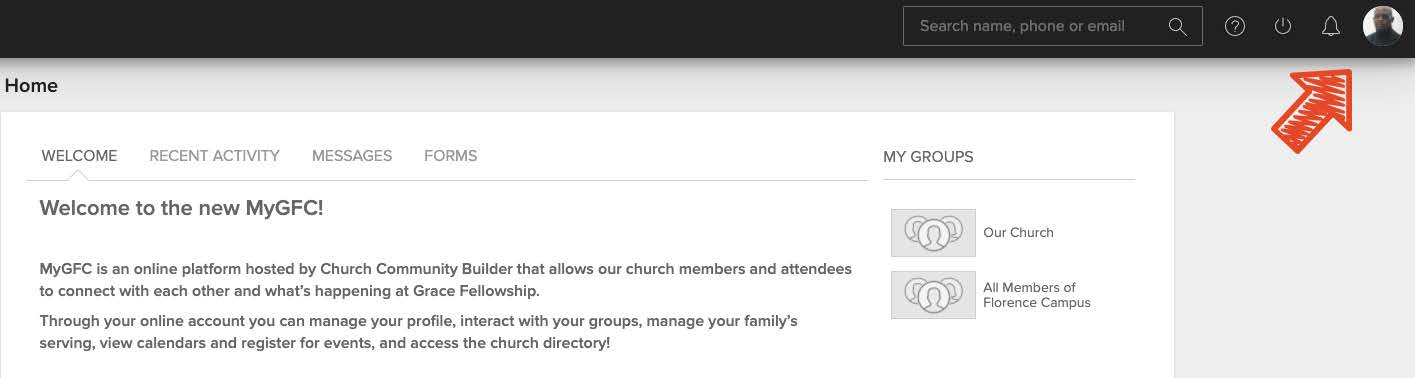
3. Click Actions, then Privacy.
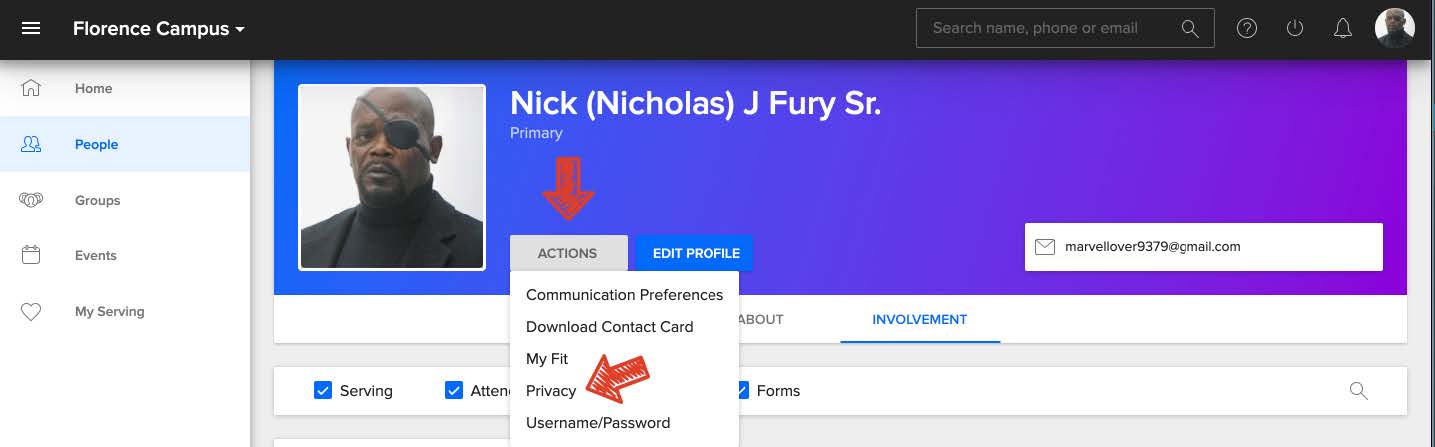
4. Here, manage the level of privacy for your information. It is highly recommended that you choose group level for at least your basic contact information so your group leaders can contact you!
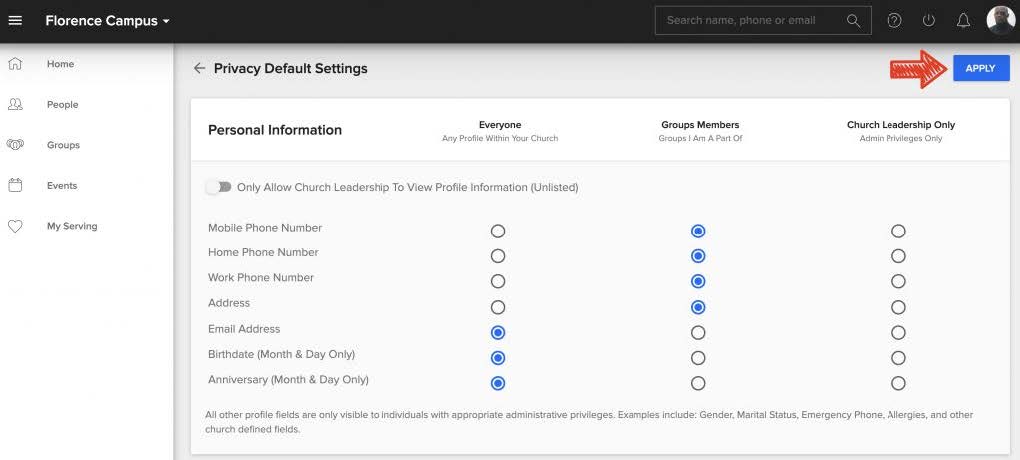
1. Go to mygfc.ccbchurch.com
2. Go to your profile.
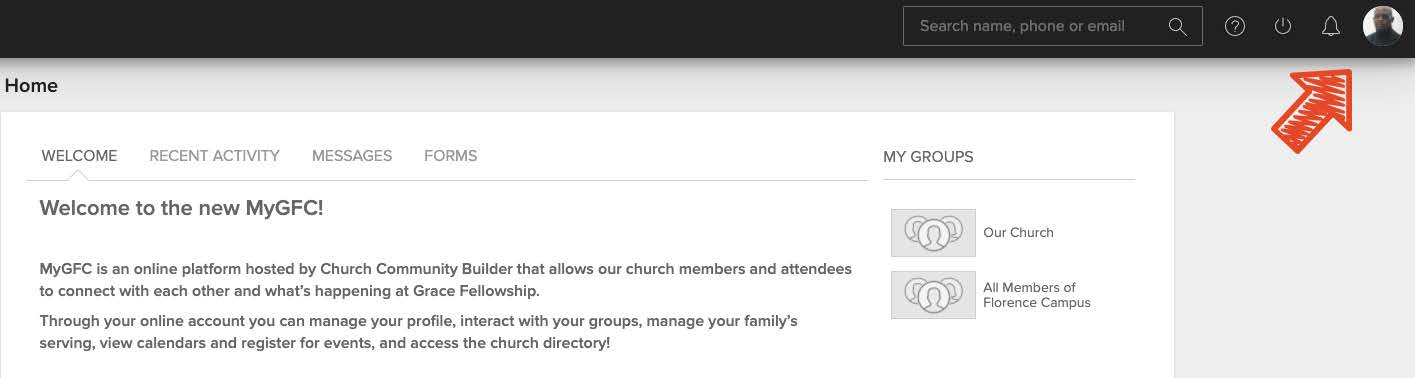
3. Click Actions, then My Fit.
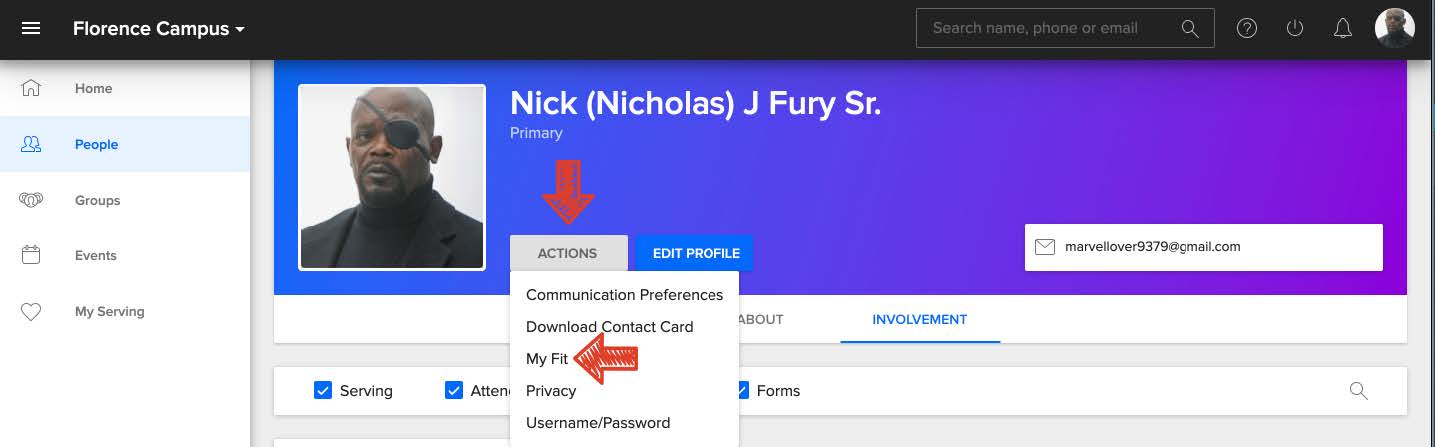
4. Here you can checkmark as many fields as you feel they apply to you from across
three different categories (disregard personality style). Hit Save.
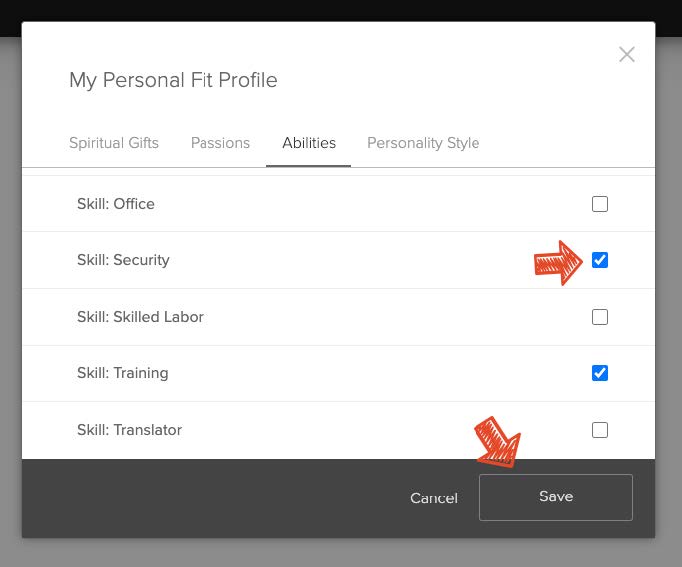
1. Go to mygfc.ccbchurch.com
2. To reset your password, click Forgot Password under the blue LOGIN button
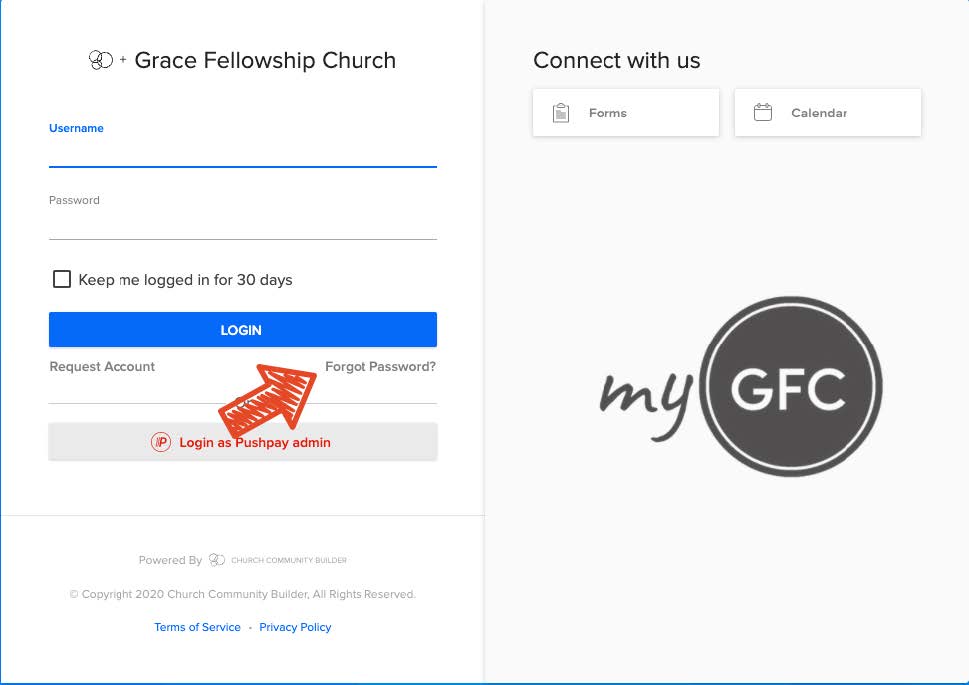
3. Enter your email address
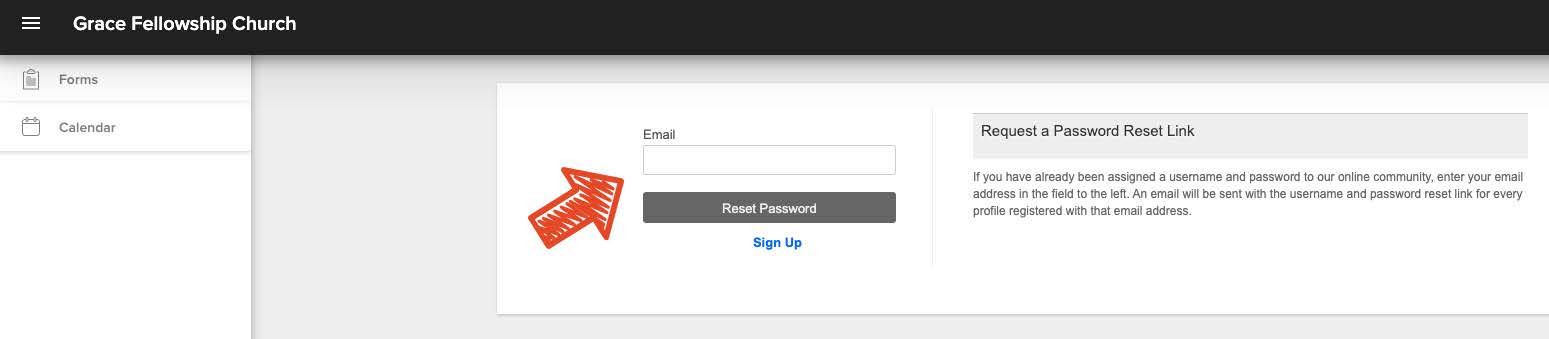
4. Then follow the step-by-step instructions sent to you via email.
*If you do not remember your username, please Email [email protected] or call the church office at 859.371.7880, and we will assist you.
FAQs
myGFC is the online directory of Grace Fellowship Church.
Pastor Brad and the staff use the directory to pray for you, and we’d love to put a face with the name!
The information you provide in myGFC is used by the staff and ministry leaders to communicate with and better care for you. And if you set your privacy settings to “everyone,” then others in the church with an account can reach out to you more easily!